1. Home Page
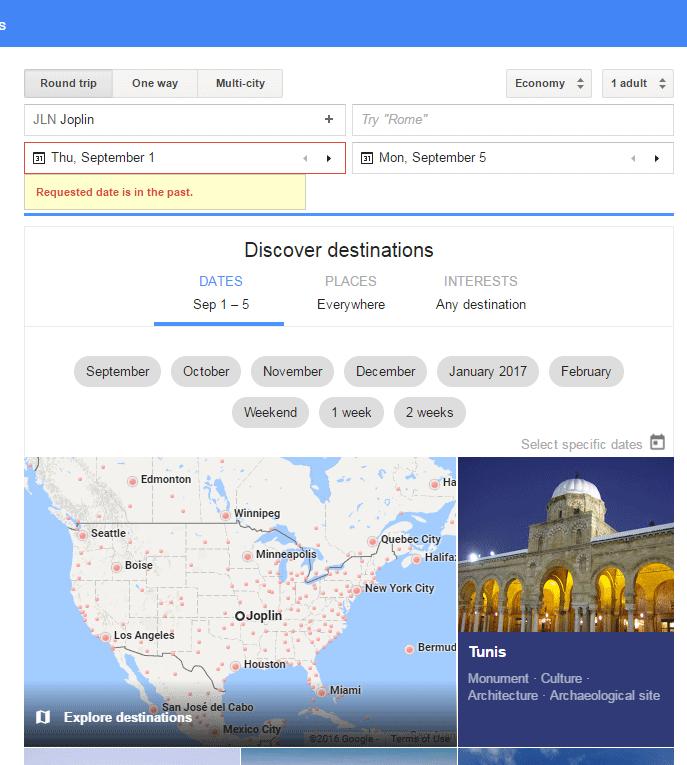
The home page appears straight forward and self-explanatory. On the left of the screen you can choose round trip or one way flights as well as multi-city flights. On the right, you can choose what class of flight you are looking for and how many will be traveling.
Next up, on the second line are the spaces to select your departing airport and your arriving airport. On the third line you choose the dates you wish to travel. The fourth line contains drop down boxes where you can choose how many stops you want, what airlines you prefer, the times you wish to travel and other filters.
Calendar View
If your travel dates are flexible, there is a calendar view that lets you see how the prices fluctuate over a week's time. There is a little toggle switch in the lower right corner, near the "done" button, that allows you to move the calendar quickly up or down. In addition, there is a graph view so you can see which dates may have higher or lower prices.
2. Discover Destinations
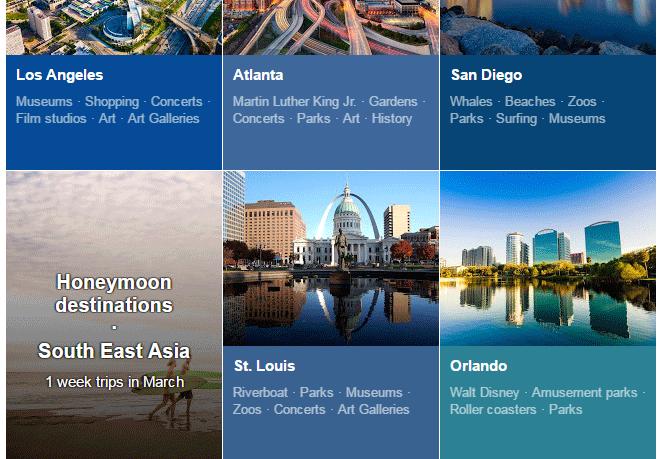
One difference from other travel search engines is the section entitled “Discover destinations.” You can choose filters including date, location and interests and a colorful display of options will come popping up for you to choose from.
If you find something in this list that appeals to you, just click the picture and a new window will pop up with more details. In this example, I chose Kauai, Hawaii. In the screen shot below you can see the options that come up – a few flights and the corresponding prices as well as a short list of hotels and the prices for them.
You will note under the name Kauai and to the left of the picture is a brief listing of things to do at this destination. This is a nice tool if you have never been to this destination before. The links are live. In this example I clicked on "canyons." It took me to a new window with a listing and map of canyons in Kauai.
3. Show Flights
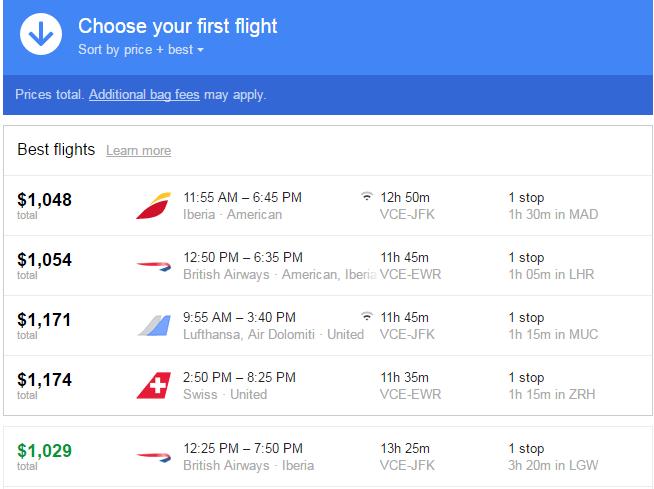
If you choose “Show flights” an expanded list of flight options pops up and you can then select your outbound flight. By the same token, if you select “Show hotels,” a list of hotels pops up with a corresponding map to show where the hotels are located.
Just follow the prompts and you can plan your vacation getaway in just a few minutes.
If you already know your exact dates, destination and desired lodging, you do not need to use the Discover Destinations section. You just fill in all the appropriate information in the home screen and proceed from there. The screen shot at the right shows that I chose Cancun and immediately a list of available flights popped up.
From the list of flights you can select the ones you want by price or schedule. When you do, another window will pop up showing the roundtrip flights.
Right beneath your flight selections are the choices you have concerning the flight. You can book it directly with the airline carrier. You can track the price of this particular destination to see if the fares go down. You can also share this itinerary with a friend. One major downfall of this site is that you cannot book your flights directly from Google Flights. There is a link that takes you to the airline carrier’s website.
The link is the price in the blue box; $844 in this example. Clicking the price opened a new window took me to the American Airlines site to book the flight. The positive thing is it saved my exact flights and transferred it to American so there was no need to search again.
Helpful Tips
When you finally choose a trip and select your flights, Google Flights will give you some tips if there are better options. These tips could possibly save you money or time.
At the home page there is a drop down menu in the top left, under the red dot. You can explore the map, change the currency or language, and most importantly, there is a help button if you need assistance.
4. Price Tracking with Google Flights
![]()
When we clicked the option to track prices it took us to the window below. You will note that it will now begin tracking prices for the flight indicated below. The email notification is set to "on" and Google Flights will send me an email when prices of this flight change. You can turn off the email notification if you don't want to receive emails. Finally, when you track your flights you are able to see them across all of your devices so you do not need to search again.
Share Itinerary
If you would like to share your itinerary with someone click the "share" box. A new window will pop up with your choices.
I chose the "email" option. Another window popped up for me to add the email address and any comments I had.
Show Hotels
Now returning back to where we selected "show flights," this time we will select "show hotels." The image shows a map and a list of hotels on the left.
The red dots are links to the hotels and you are able to click those and go directly to the hotel’s website for booking. Or, you can select a hotel from the list and book your hotel that way. Again, the downfall here is that you cannot book your hotel directly from Google Flights. The map is a nice feature. You can zoom in and see exactly where the hotel is. If you want to be closer to the water or the mountains, you can choose based on looking at the map and where the hotel is located.
Multiple Itineraries
Because each booking is actually done outside of Google Flights you will have multiple itineraries to manage: flight, hotel and car. Many other sites allow you to book all three right on one site and you get one itinerary with all items included.
Previous Destinations
Another great feature is this search engine automatically keeps track of your previous destinations. So if you go to one place frequently you can easily find it in "Your Previous Destinations."
Pros and Cons
Google Flights is very fast. We tried it on different computers with varying internet connection speeds and it did not affect the speed that the information pops into view.
The site is visually eye catching and easy to navigate. The "Discover Trips" tab is a great tool if you want to travel but you are not sure where to go. The pictures of the destinations are very enticing and you could find yourself on a great adventure.
Near or far, beach or mountains, Google Flights has the power to help you book the perfect vacation or business trip. It is not just limited to North America – there are trips for the world over. While there is no booking tool on the site, it does have direct links to the airlines and hotels for bookings through the actual providers. There are a lot of powerful tools and versatility on this site.
Plan Your Trip


